Selection screens – the interface between the program and the user – help limit the amount of data to be read from the database.
You can generate a default selection screen, such as screen 1000, with input-ready fields. You use the declarative language elements, PARAMETERS and SELECT-OPTIONS, to do so.
The concrete appearance of the selection screens, supplied by logical databases, is dependent on the specified node name (NODES <name>).
You can create additional selection screens using SELECTION-SCREEN BEGIN OF and call them using CALL SELECTION-SCREEN.
You can create variants to save selection screen values that are used repeatedly. A variant is required if a report with a selection screen runs in the background. It can be recalled for use whenever it is needed.
DECLARING FIELDS WITH PARAMETERS
The PARAMETERS keyword is a declarative language element. Just as in the DATA statement, you can declare parameters with TYPE or LIKE. The input-ready fields on the selection screen are then generated.
The names of the PARAMETERS fields can be up to eight characters long. You can maintain selection texts by choosing theGoto menu and selecting Text Elements → Selection Texts.
Let us look at some options that you can use with the PARAMETERS keyword:
SELECTION WITH SELECT-OPTIONS
The SELECT-OPTIONS keyword is a declarative language element. It has the same eight-character naming restriction as PARAMETERS.
Unlike the PARAMETERS keyword, SELECT-OPTIONS permits a range of values and complex selections, instead of just a single input-ready field.
The SELECT-OPTIONS keyword generates an internal table with a standard structure and a header line.
This table has four columns:
The use of FOR with your statement helps specify the field against which the system should check selection entries.
Each line of the selection table formulates a condition using relational operators from Sign and Options.
SELECT-OPTIONS: POSSIBLE VALUES FOR SIGN AND OPTION
The internal table <seltab>, which is generated by using SELECT-OPTIONS, lists possible values for the columns SIGN and OPTION.
SELECT-OPTIONS WITH MULTIPLE SELECTION CRITERIA
The internal table is automatically populated when the user makes entries in a SELECT-OPTIONS object.
There is an (I)nclusive in the Sign column if the traffic signal icon is green duringSelect. A red light indicates (E)xclude.
SYNTAX OF THE SELECT-OPTIONS STATEMENT
The SELECT-OPTIONS statements include many additions:
ABAP EVENTS IN THE SELECTION SCREEN ENVIRONMENT
The event LOAD-OF-PROGRAM runs at the beginning of the program execution when the machine code is loaded to the main memory. The dynamic preassignment of input fields is not recommended at this point.
The event AT SELECTION-SCREEN OUTPUT runs immediately before the selection screen is displayed.
AT SELECTION-SCREEN runs immediately after the selection screen is displayed.
Since you can display the selection screen multiple times, the system can process these event blocks multiple times.
INITIALIZING THE SELECTION SCREEN
The INITIALIZATION event is processed once in each executable program. You can supply the default values for both the selection screen fields of a report and a logical database, during this event.
FILLING INTERNAL TABLES WITH HEADER LINES
The internal table with a header line generated by using the SELECT-OPTIONS actually creates two data objects: a table body named <sel_opt> and a work area (the header line), also named <sel_opt>. You can fill the work area with suitable values and then use the APPEND <sel_opt> command to add it to the table body as a separate line.
DESIGING THE SELECTION SCREEN I
You use the statement SELECTION-SCREEN BEGIN OF BLOCK and SELECTION-SCREEN END OF BLOCK to define the SELECTION SCREEN.
Screen elements that logically belong together can be grouped using the extension BEGIN OF BLOCK.
The WITH FRAME statement places a frame around the screen elements. Frames can be nested to a maximum depth of five.
The title can be declared as either text-<xxx> or as a field name of up to eight characters.
The text can be set at runtime in the INITIALIZATION event.
DESIGNING THE SELECTION SCREEN II
Multiple parameters and comments can be displayed in the same line on the screen.
To do this, enclose the parameters between the SELECTION-SCREEN BEGIN OF LINE and SELECTION-SCREEN END OF LINE statements. To include text in the line, use the COMMENT addition.
Comment text must always have a format consisting of position and output length. To set the position, you use an integer literal or pos_low and pos_high. The latter two are the low and high positions for the SELECT-OPTIONS field on the selection screen.
Adding COMMENT FOR FIELD ensures that F1 Help for the field is displayed for the comment text and the parameter.
The keyword POSITION is used to set the cursor for the next output position. It can only be used within BEGIN OF LINE and END OF LINE statements.
CALL SELECTION-SCREEN
The standard selection screen always has the number 1000.
To define additional selection screens, you use SELECTION-SCREEN BEGIN OF SCREEN <nnnn> and SELECTION-SCREEN END OF SCREEN <nnnn>.
CALL SELECTION-SCREEN <nnnn> is used to call this selection screen.
The event AT SELECTION-SCREEN is processed completely if there is any user action on the screen.
The system field sy-subrc contains 0 if the user chooses Execute or F8and the value 4 if the user chooses Cancel or Exit.
You can also call a selection screen as a modal dialog box, using
CALL SELECTION-SCREEN <nnnn>
STARTING AT <left_col> <upper_row>
ENDING AT <right_col> <lower_row>.
The coordinates of the top left corner of the screen are <left_col> and <upper_row>.
The coordinates of the bottom right corner are <right_col> and <lower_row>.
TABSTRIP CONTROLS ON THE SELECTION SCREEN
You must define three sections to include tabstrip controls:
SELECTION SCREENS AS SUBSCREENS
Selection screens can be defined as subscreens, especially on tab pages. The system processes the ABAP events AT SELECTION-SCREEN OUTPUT and AT SELECTION-SCREEN for each subscreen, in addition to processing the surrounding selection screen.
A selection screen as a subscreen can be defined by
SELECTION-SCREEN BEGIN OF SCREEN <dynnr> AS SUBSCREEN [NESTING LEVEL <m> ][NO INTERVALS].
SELECTION-SCREEN END OF SCREEN <dynnr>.
The size of the subscreen can be further reduced by using NESTING LEVEL, to prevent scrollbars from appearing in a tabstrip control on the selection screen.
DEFINING TABSTRIPS ON THE SELECTION SCREEN
A subscreen area for a tabstrip control on a selection screen can be defined by SELECTION-SCREEN BEGIN OF TABBED BLOCK <blockname>FOR<n>LINES and SELECTION-SCREEN END OF BLOCK <blockname> .
The height of the subscreen area in lines is defined by <n>.
For individual tab pages, you can use more specific definitions:
SELECTION-SCREEN TAB (max_length) <name>
USER-COMMAND <ucomm>
[DEFAULT [PROGRAM <prog>] SCREEN <dynnr>]
TAB is the name of a variable containing the text to be displayed. You do not have to declare it, as it is a part of the tabstrip control.
You must also use the SCREEN addition while using the DEFAULT addition.
A <blockname>structure containing the fields, prog, dynnr, andactivetab is created automatically. It has the same name as the tabstrip block.
INPUT CHECKS: AT SELECTION SCREEN
The AT SELECTION-SCREEN event is where the screen input is evaluated. The system makes all the selection screen fields ready for input in case any error message or warning message is displayed during this event.
You can refer to specific selections by using the ON <f> bzw. ON <seltab> addition.
The event AT SELECTION-SCREEN ON BLOCK <block> is available for you to check entry combinations of a logical group.
GENERAL HELP AND INPUT HELP (F1 AND F4)
You can include the F1 Help (field help) and F4 Help (input help) for the events AT SELECTION-SCREEN ON HELP-REQUEST and AT SELECTION-SCREEN ON VALUE-REQUEST.
The F1 Help can refer to individual parameters or a selection table (seltab).
If you add ON VALUE-REQUEST, the button for the F4 input help for the corresponding field is displayed.
As a reference for an F4 Help, you specify either the lower interval field or the upper interval field.
SELECTION SCREEN: VARIANTS I
Variants are useful when you either start a program frequently with the same selection set, or execute it in the background. You can create any number of selection screen variants for a program, and it cannot be shared with other programs.
If the program uses several selection screens, you have the option of creating a variant for all the selection screens, or individually for each selection screen.
SELECTION SCREEN: VARIANTS II
You assign a name and a description to each variant. The variants are available – by default – for both online and background processing. You can also protect the variant itself, the individual selection criteria, and the parameters, against unauthorized changes.
By choosing Only Display in Catalog, the variant will only be displayed in the catalog and not in the general value help (F4).
The type of a selection is determined in its declaration (type S for SELECT-OPTIONS and type P for PARAMETERS). The field(s) will not be ready for input with the Selections protected option. The hideattribute does not display selections that are not required, resulting in a less cluttered selection screen.
You can supply values to your selection at runtime by using selection variables.



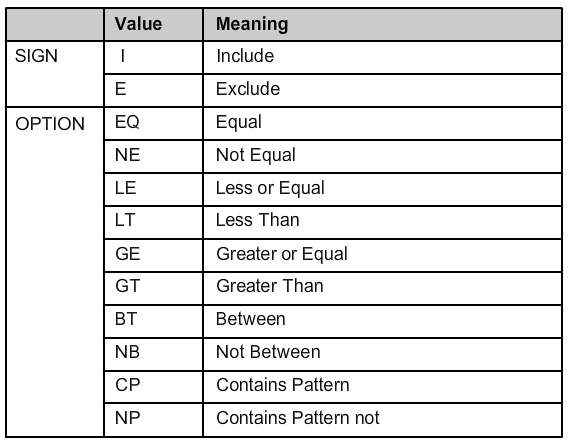















No comments:
Post a Comment